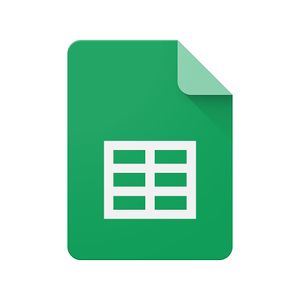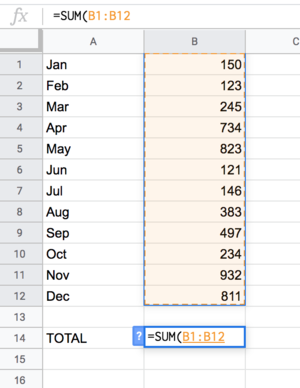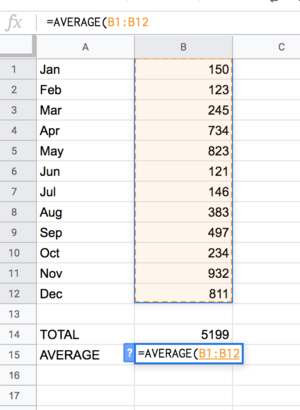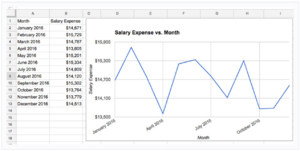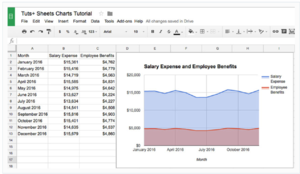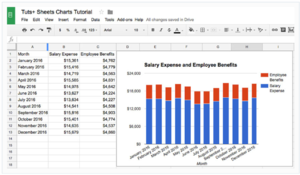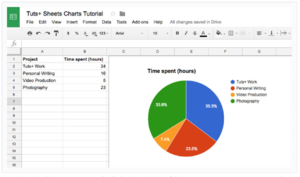Difference between revisions of "Google Sheets"
(I created an initial wiki page for Google Sheets within Wikucation.) |
|||
| (3 intermediate revisions by 2 users not shown) | |||
| Line 1: | Line 1: | ||
| + | [[file:Google sheets.jpg|thumb|Google Sheets logo]] | ||
__TOC__ | __TOC__ | ||
'''Google Sheets''' | '''Google Sheets''' | ||
==Overview== | ==Overview== | ||
| − | [[Google Sheets]] is a spreadsheet application in the Google Suite. Users can create and format spreadsheets and collaborate with others by sharing spreadsheets that can be collectively edited. Google advertises that it can, "Handle task lists, create project plans, analyze data with charts and filters, and much more." <ref> Google. (n.d.). ''Google Suite Learning Center.'' Retrieved April 5, 2018, from [https://gsuite.google.com/learning-center/products/sheets/#!/ G Suite Learning Center]. </ref> | + | [[Google Sheets]] is a spreadsheet application in the Google Suite on Google Drive. Users can create and format spreadsheets and collaborate with others by sharing spreadsheets that can be collectively edited. Google advertises that it can, "Handle task lists, create project plans, analyze data with charts and filters, and much more." <ref> Google. (n.d.). ''Google Suite Learning Center.'' Retrieved April 5, 2018, from [https://gsuite.google.com/learning-center/products/sheets/#!/ G Suite Learning Center]. </ref> |
| + | Google sheets is cloud based so you can edit and share spreadsheets from any device or physical location. Google Sheets can also be used offline.<ref>[https://gsuite.google.com/products/sheets/ Link text], additional text.</ref> | ||
| − | ==See | + | ==Primary Features== |
| + | ===Calculations=== | ||
| + | Cell formulas can calculate a variety of mathematical calculations. A very basic example would be finding the sum or average of a dataset consisting of n number of inputs. | ||
| + | |||
| + | [[file:GS_Sum.png|thumb|left|Finding the sum of a dataset]] | ||
| + | [[file:GS_Average.png|thumb|center|Finding the average of a dataset]] | ||
| + | |||
| + | |||
| + | ===Sorting=== | ||
| + | When comparing similar data, a simple click will rearrange all data in that column to either ascending or descending order. All of the other data in other columns will stay with the respective classification and will not be scrambled. | ||
| + | ===Functions=== | ||
| + | There are hundreds of functions available on Google Sheets. "Functions can be used to create formulas that manipulate data and calculate strings and numbers." <ref> https://support.google.com/docs/table/25273 </ref> | ||
| + | Some basic functions help find the average, the maximum and minimum, frequency, value, rankings, and many others. | ||
| + | ===Data Representation=== | ||
| + | ====Charts and Graphs==== | ||
| + | Professional charts and visual data representation is a valuable tool in Google Sheets. Customizable and various formatting options are available, depending on the desired representation | ||
| + | =====Line Charts===== | ||
| + | Line charts depict trends or time dependent data. A popular use is income by month. | ||
| + | |||
| + | [[file:GS_Line.png|thumb|center|Google Sheets Line Chart]] | ||
| + | <ref> https://business.tutsplus.com/tutorials/how-to-make-professional-charts-in-google-sheets--cms-28453 </ref> | ||
| + | =====Area Charts===== | ||
| + | Area charts display two or more related parts that make up a total. These charts do a good job of creating a sense of scale. | ||
| + | |||
| + | [[file:GS_Area.png|thumb|center|Google Sheets Area Chart]] | ||
| + | <ref> https://business.tutsplus.com/tutorials/how-to-make-professional-charts-in-google-sheets--cms-28453 </ref> | ||
| + | =====Column or Bar Charts===== | ||
| + | These charts show the height of each item compared to the related items. Column charts use vertical lines, whereas bar charts use horizontal lines to depict the data. | ||
| + | |||
| + | [[file:GS_Bar.png|thumb|center|Google Sheets Column Chart]] | ||
| + | <ref> https://business.tutsplus.com/tutorials/how-to-make-professional-charts-in-google-sheets--cms-28453 </ref> | ||
| + | =====Pie Charts===== | ||
| + | Used most effectively when showing a portion related to the whole. Google Sheets will automatically calculate the percentage when using a pie chart. | ||
| + | |||
| + | [[file:GS_Pie.png|thumb|center|Google Sheets Pie Chart]] | ||
| + | <ref> https://business.tutsplus.com/tutorials/how-to-make-professional-charts-in-google-sheets--cms-28453 </ref> | ||
| + | |||
| + | ==Sharing== | ||
| + | [[Google Sheets]] along with other programs in [[Google Drive]] allow the user to edit, view or make comments with collaborators. Online features allow immediate modifications and a chat feature to talk with collaborators. Offline features are available as well, but modifications aren't displayed until online is reestablished. | ||
| + | |||
| + | ==See Also== | ||
[[Google Docs]] | [[Google Docs]] | ||
| Line 14: | Line 56: | ||
[[Google Classroom]] | [[Google Classroom]] | ||
| + | [[Google Forms]] | ||
| + | |||
| + | [[Google Keep]] | ||
| + | |||
| + | [[Google Jamboard]] | ||
==References== | ==References== | ||
| Line 20: | Line 67: | ||
==External Links== | ==External Links== | ||
[https://gsuite.google.com/learning-center/products/sheets/#!/ G Suite Learning Center] | [https://gsuite.google.com/learning-center/products/sheets/#!/ G Suite Learning Center] | ||
| + | |||
| + | https://gsuite.google.com/products/sheets/ | ||
[http://google.com Google] | [http://google.com Google] | ||
Latest revision as of 12:06, 3 December 2019
Contents
Google Sheets
Overview
Google Sheets is a spreadsheet application in the Google Suite on Google Drive. Users can create and format spreadsheets and collaborate with others by sharing spreadsheets that can be collectively edited. Google advertises that it can, "Handle task lists, create project plans, analyze data with charts and filters, and much more." [1] Google sheets is cloud based so you can edit and share spreadsheets from any device or physical location. Google Sheets can also be used offline.[2]
Primary Features
Calculations
Cell formulas can calculate a variety of mathematical calculations. A very basic example would be finding the sum or average of a dataset consisting of n number of inputs.
Sorting
When comparing similar data, a simple click will rearrange all data in that column to either ascending or descending order. All of the other data in other columns will stay with the respective classification and will not be scrambled.
Functions
There are hundreds of functions available on Google Sheets. "Functions can be used to create formulas that manipulate data and calculate strings and numbers." [3] Some basic functions help find the average, the maximum and minimum, frequency, value, rankings, and many others.
Data Representation
Charts and Graphs
Professional charts and visual data representation is a valuable tool in Google Sheets. Customizable and various formatting options are available, depending on the desired representation
Line Charts
Line charts depict trends or time dependent data. A popular use is income by month.
Area Charts
Area charts display two or more related parts that make up a total. These charts do a good job of creating a sense of scale.
Column or Bar Charts
These charts show the height of each item compared to the related items. Column charts use vertical lines, whereas bar charts use horizontal lines to depict the data.
Pie Charts
Used most effectively when showing a portion related to the whole. Google Sheets will automatically calculate the percentage when using a pie chart.
Sharing
Google Sheets along with other programs in Google Drive allow the user to edit, view or make comments with collaborators. Online features allow immediate modifications and a chat feature to talk with collaborators. Offline features are available as well, but modifications aren't displayed until online is reestablished.
See Also
References
- ↑ Google. (n.d.). Google Suite Learning Center. Retrieved April 5, 2018, from G Suite Learning Center.
- ↑ Link text, additional text.
- ↑ https://support.google.com/docs/table/25273
- ↑ https://business.tutsplus.com/tutorials/how-to-make-professional-charts-in-google-sheets--cms-28453
- ↑ https://business.tutsplus.com/tutorials/how-to-make-professional-charts-in-google-sheets--cms-28453
- ↑ https://business.tutsplus.com/tutorials/how-to-make-professional-charts-in-google-sheets--cms-28453
- ↑ https://business.tutsplus.com/tutorials/how-to-make-professional-charts-in-google-sheets--cms-28453